When the Terminal Becomes Your Pair Programmer — My Experience with Cursor CLI and GPT‑5
There’s a certain kind of magic when your terminal stops being a passive black box and starts actively helping you write, refactor, and commit code.
With the release of GPT‑5 from OpenAI, we’ve seen a wave of AI-powered developer tools getting major updates — Google Gemini CLI, Claude Code, OpenCLI, Warp Terminal — and now Cursor CLI has joined the league.
I’ve been seeing Cursor CLI pop up all over Twitter, and I’ll admit, I wasn’t sure if it was just another AI gimmick. But curiosity won. I decided to test it on a real project my team will actually use in production.
The Problem I Wanted to Solve
I have a Convex-based project, but I don’t want to rely on cloud-based operations for certain lookups. Too many dependencies, too many ways for things to break.
Instead, I wanted a local-first Python application where I could:
- Load a Data Folder (local dataset)
- Enter a User Email or User ID
- Display the User Data, including:
- User Information
- Ranking
- Referral Points History
- Application Tracking Progress
The goal was a simple, clean, and reliable process — no cloud calls, no external dependencies that could fail at the wrong time.
The Terminal Setup
For this coding session, I went full vibe mode — running Cursor CLI inside Warp Terminal with the GPT‑5 model.
No IDE, no VS Code, just me, the terminal, and an AI that could read, modify, and commit code.
To be safe, I created a new branch. If things went sideways, I could revert to main and pretend nothing happened.
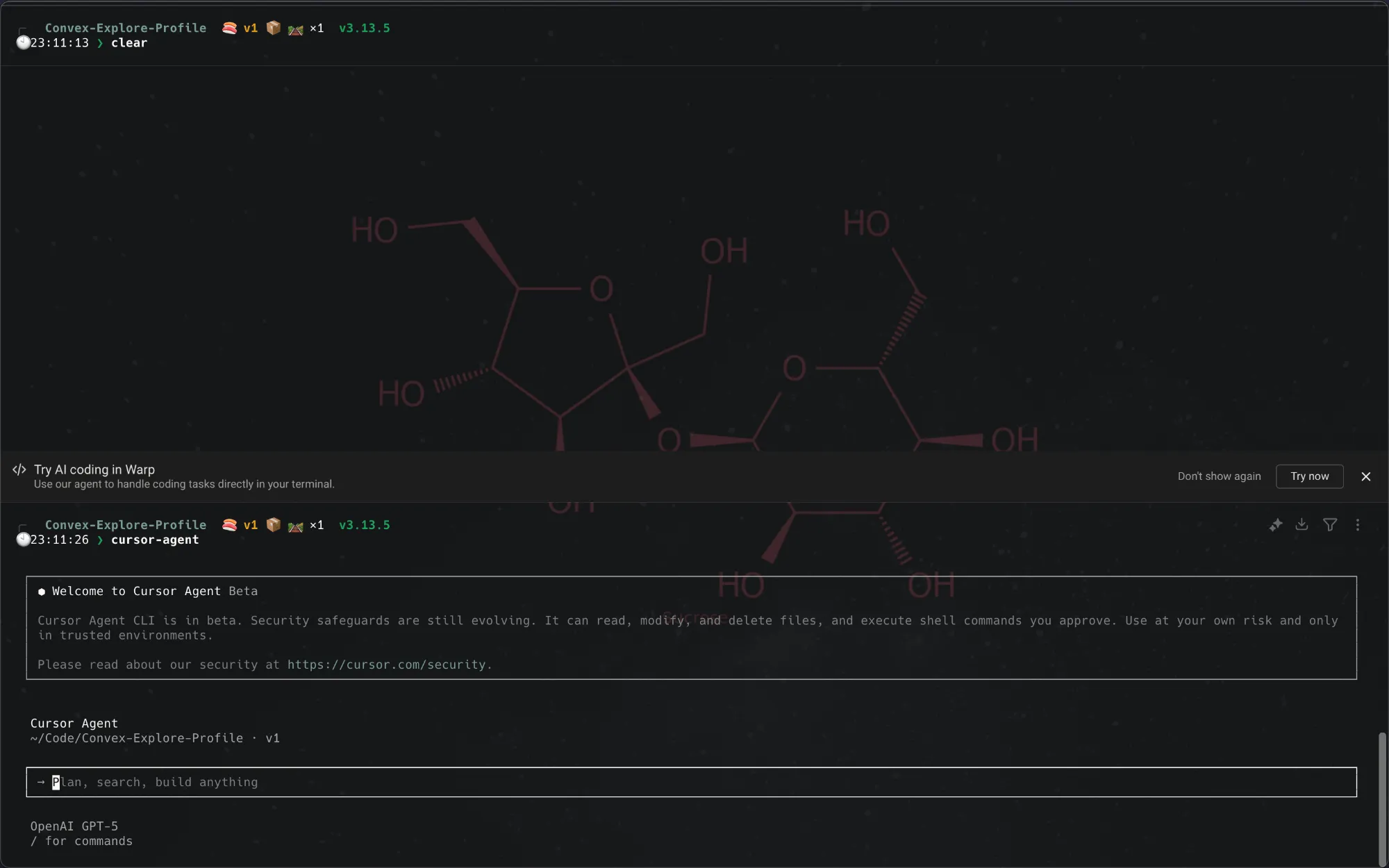
The Original Limitation
The application worked, but the Profile View section’s Referral History was just plain text. It was functional, but not exactly user-friendly.
I wanted to:
- Make the data readable and visually appealing
- Add tables, charts, and modern UI styling
- Keep everything local and lightweight
What I Added During the Session
With Cursor CLI acting as my AI pair programmer, here’s what I implemented:
- Database Memory — The app now remembers the last loaded dataset for faster reloads.
- Upload Dataset — Added a clean interface for importing new datasets.
- Reset Old Dataset — One-click reset to clear previous data.
- New User Profile Creation — Ability to add new users directly from the app.
- PDF Export Support — Export user profiles, rankings, and history as PDF reports.
- Multiple Window Support — Open different sections of the app in separate windows.
- Build Scripts for Mac and Windows — Easy packaging for cross-platform distribution.
- App Bar with Exit and About Section — A proper application feel with navigation and info.
How Cursor CLI + GPT‑5 Helped
Here’s where Cursor CLI really impressed me:
- Understanding the Codebase — It scanned my
data_loader.pyandutils.pyto understand how history entries were structured before making changes. - UI Overhaul — It replaced raw text with sortable tables, charts, and color-coded highlights.
- Error Prevention — It compiled the Python files to check for syntax errors before committing.
- Clean Commits — It staged only the relevant changes and wrote clear, professional commit messages.
Example commit message it generated:
Profile: Replace plain text history with tables, charts, and details. Introduce sortable tables and visualizations for Referral History, Points History, Mini Game Progress, and Wake-up Pings.
The Experience
Using Cursor CLI felt less like using an autocomplete tool and more like pair programming with a junior developer who’s fast, careful, and occasionally paranoid.
At one point, it asked:
“Run this command? Not in allowlist: python”
It’s like having a teammate who says, “I can run it for you… but only if you promise it won’t blow up the server.”
Why This Matters
For developers working on local-first applications, data visualization tools, or internal utilities, AI-powered CLI tools like Cursor CLI can:
- Speed up UI improvements
- Automate repetitive coding tasks
- Keep commits clean and organized
- Reduce the risk of introducing errors during refactors
Final Thoughts
This wasn’t just AI writing code — it was AI collaborating on a real feature set.
In one session, I went from a functional but plain Python app to a multi-window, export-capable, visually polished tool ready for my team to use.
Would I trust Cursor CLI with my entire production codebase? Not yet.
Would I use it for feature branches, rapid prototyping, and UI overhauls? Absolutely.
SEO Keywords: Cursor CLI, GPT‑5 coding, AI pair programming, Python local data app, Convex database, AI coding tools, AI terminal tools, AI-assisted development, Python UI refactor, PDF export Python, multi-window Python app.
💬 Join the Discussion
Share your thoughts and engage with the community